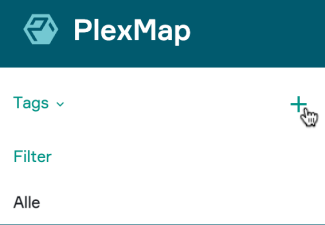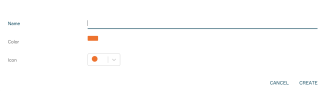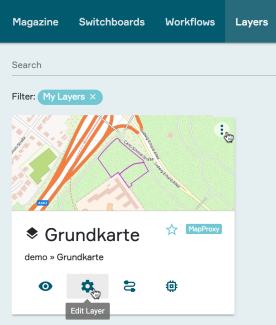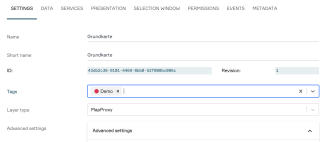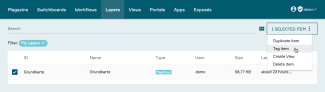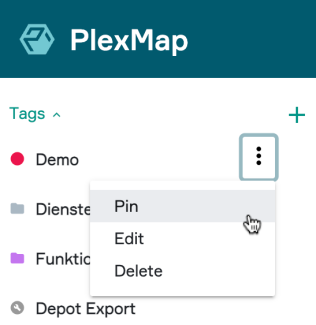Create Tags
In our system, Tags help to improve clarity in the backend. You can assign tags to different elements such as switchboards, layers and views. This makes filtering and specific navigation of related backend elements much easier and more efficient.
When you open the Tag area, the tags you have created yourself are displayed first. The system Tags then appear. These are automatically assigned to the layers and switchboards for automated processes. Processes such as direct depot import, saving to a layer from the depot or depot export.
To create a new tag, you must be logged into the instance as an administrator.
In the panel, layer or view view view, click on the plus symbol in the tag area in the top left-hand corner.
Assign Tags via settings Anchor
In the table or tile view, the settings for layers, views and switchboards can be opened via the three-dot menu. Alternatively, this is possible in the map view of the layers and views by clicking on the gear icon.
Assign Tags via table view Anchor
In the table view, you can select the “Tag item” option by using the selection box in the top corner. After the selection, a context menu appears in which you can simply click on the corresponding option.
Everything else is carried out simultaneously as described in these steps.
Filter with Tags Anchor
You can use the “Pin” function to enable a clear overview of connected backend elements. Select one or more tags.