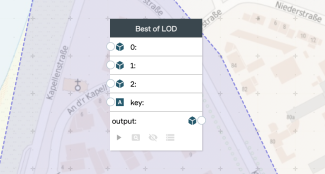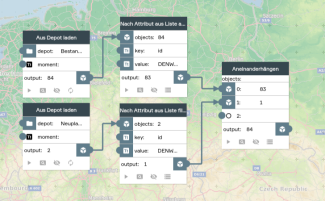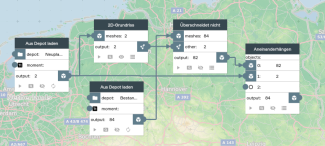Prepare planning variants with the Switchboard for PlexMap 3D
Basically, plans and planning variants can be compiled interactively in the PlexMap Planner very easily.
However, if you do not have a license for PlexMap Planner, plans and planning variants can also be visualized in PlexMap 3D via the PlexMap Switchboard. This tutorial shows how to do that.
This tutorial is based on the two depots "existing buildings" and "new plans". Both depots are of the type Mesh. The aim is to visualize the "new plans" in the "existing buildings".
Via Switchboard function „Best of LOD" Anchor
The switchboard function Best of LOD allows merging multiple Depots of type Mesh.
As a result, only the objects with the highest level of detail (LOD) are kept. In this case, the assignment is done by an equality of the attribute key (e.g. a unique ID ). If the input Depots have the same LOD level, the last added object is used in case of equality of two objects.
For the merging of the Depots "existing buildings" and "new plans" this means that all buildings from the first data set are replaced by the buildings of the second data set, if a match of the attribute key is determined.
Note: The Best of LOD function is also available for objects of the Object data type.
Via Switchboard functions of the attribute filters Anchor
This variant is suitable if the objects of both data sets have an ID, but there is no match of the IDs in both data sets.
The Switchboard function Exclude by Attribute from List can be used to exclude the buildings from the "Existing buildings" Depot that are to be replaced by the new planning. Similarly, the Filter by Attribute from List function can be used to select the objects from the "New planning" Depot that are to be integrated into the "Existing buildings".
For both functions, the corresponding IDs must be specified as a list in the value parameter and the corresponding key in the key parameter. For a single building to be replaced, the Exclude by Attribute and Filter by Attribute functions can be used alternatively. These do not expect a list of values in the value parameter, but a single ID as text.
To merge the two filtered records the Concatenate function is used.
Via switchboard function "disjoint" Anchor
This variant is suitable if the data sets cannot be merged via their attributes (e.g. ID), but only via their geographical location.
First of all, the 2D footprints of the objects must be determined from the "New plans" depot. For this the function Outline is used. Then the function Disjoint is used to exclude all objects from the depot "existing buildings" that overlap with the floor plans of the "new plans".
Finally, the Concatenate function can be used to merge the filtered "existing buildings" and the "new plans".
Note: When filtering the "existing buildings" with the Disjoint function, make sure that only the desired objects are actually filtered out. With an unfavorably chosen spatial query it can happen that also unwanted buildings are excluded in case of overlaps.