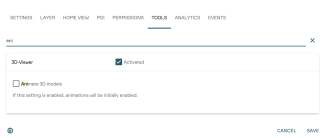Display animated objects in PlexMap 3D
PlexMap 3D is capable of displaying animated 3D objects. These are typically simple objects like a rotating wind turbine or an animated fireworks display. A sample view with rotating wind turbines can be found here. This simple tutorial will show you how to import animated objects into PlexMap 3D.
To display objects animated in PlexMap 3D, please note the following:
- The animation must be stored in the 3D object itself. To visualize it in PlexMap 3D, load a gltf file that already contains an animation into a PlexMap repository.
- Load the desired model into PlexMap 3D: You can either manually place the 3D model using the PlexMap Planner or automatically place it at a coordinate in the PlexMap Switchboard using Place and then save it to a layer using Store in Layer.
- Activate the "Animate 3D Models" option in your view's settings (see image).
Your 3D model will now be displayed animated in PlexMap 3D.
Note: Even complex animations can be implemented using PlexMap 3D. Examples include a moving tram or an animated cable car ride. If you would like to implement a complex animation, please contact our sales team.