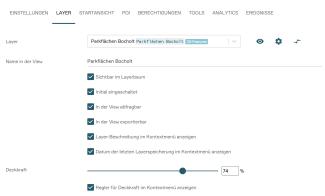Configure layer transparency
In PlexMap 2D, layers can be displayed partially transparent via a slider in the layer context menu. This function helps, for example, with quality control or when two layers are to be made visible at the same time.
To activate the “Layer transparency” function, navigate to the view settings of your view in the PlexMap backend under “Views”. Now navigate to the “Layer” submenu and then to the advanced layer settings of the desired layer (click on the small arrow on the far right of the line).
Now activate the option “Show opacity slider in context menu”. You can also use the “Opacity” slider to set the opacity with which your layer is initially called up. If the value is set to “100 %”, no transparency is activated. If the value is set to “0 %”, the layer is completely transparent.
In the 2D viewer, a slider now appears in the layer context menu of the relevant layer, which you can use to change the opacity of the layer.
Note: This function is currently not available in PlexMap 3D, PlexMap Oblique and PlexMap Street 360°.