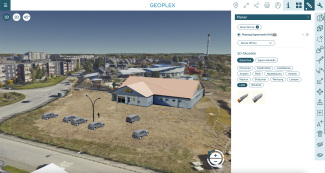Build your own 3D library for PlexMap Planner
Via PlexMap Planner you can build planning variants manually in PlexMap 3D. To support this work, PlexMap Planner offers its own 3D library of professionally modeled 3D objects that you can use for free to complement your visualization (e.g. 3D trees, street furniture, etc.).
How to permanently add your own 3D models to the 3D library is described in this tutorial.
Load own 3D models into the 3D library of PlexMap Planner Anchor
To make your own 3D models permanently available in the 3D library of the PlexMap Planner, load the desired models into the folder Library/3D Symbols in your PlexMap Magazine.
For each 3D model (e.g. a 3D tree) you have to add a new Depot of type Mesh to a thematically matching folder (e.g. Trees) for this purpose. Uploading your own 3D models is possible in all 3D formats that PlexMap 3D supports.
If desired, you can also create your own subfolders (e.g. models for planning variant 1) in the Library/3D symbols folder and create depots with your own 3D models there.
Using your own 3D library in PlexMap Planner Anchor
All 3D models that you have stored in the folder Library/3D Symbols now appear in the 3D library of the PlexMap Planner. The hierarchy defined via subfolders in the Library/3D Symbols folder remains intact.
Important: The 3D models added in this way remain local to you and of course cannot be seen or used by other PlexMap customers.
The PlexMap Magazine, PlexMap 3D and PlexMap Planner components are required to implement this tutorial.