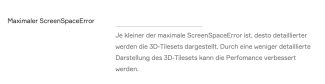PlexMap 3D FAQ
Here you will find the Frequently Asked Questions (FAQ) about PlexMap 3D. If you do not get an answer to your question here, please contact our support.
My 3D mesh loads too slowly in PlexMap 3D. What can I do? Anchor
3D meshes are included in PlexMap 3D as layers of the 3D Tiles type. Basically, 3D meshes are already supplied in the 3D tiles format and are therefore already "inherently" optimized for web display.
The central setting to further optimize the loading behavior of 3D meshes in PlexMap 3D is the "Maximum ScreenSpaceError".
The smaller this value, the more detailed 3D tiles and image and terrain layers are displayed in the depth of the image.
The "Maximum ScreenSpaceError" setting can be found in the layer settings under "Advanced Settings" and in the view settings under "3D Viewer".
The "Maximum ScreenSpaceError" set in the view settings is overwritten by the "Maximum ScreenSpaceError" in the layer settings.
Unfortunately, the optimal setting for the "Maximum ScreenSpaceError" varies from data set to data set.
For 3D tiles (e.g. 3D meshes) the "Maximum ScreenSpaceError" should be between 30 and 80. For imagery and terrain layers between 1.5 and 4.
In order to optimize performance and still present your 3D view as detailed as possible, the ScreenSpaceError should be gradually increased until the desired result is achieved.
If the configuration of the "Maximum ScreenSpaceError" does not significantly improve the performance of your view, please try to optimize other settings in the next step. Here you find out how this works.
Basically, the smaller the maximum ScreenSpaceError is, the more detailed the 3D tilesets are displayed. Performance can be improved by rendering the 3D tileset less detailed.
PlexMap 3D runs unsatisfactorily on my computer/in our department. What should I do? Anchor
Poor loading behavior of PlexMap 3D can have various causes:
Missing graphics card
PlexMap uses WebGL to display 3D data on the Internet. To put it simply, the web browser can use this technology to access your computer's graphics card. PlexMap 3D does not place particularly high demands on the performance of your graphics card. However, if your computer does not have a graphics card at all or is a thin client, this will impair the performance of PlexMap 3D. In this case only better hardware can help to optimize the performance of PlexMap 3D.
Bad Internet connection
Large amounts of data are regularly displayed in PlexMap 3D and must therefore also be loaded via the Internet. So please make sure your internet connection is strong enough.
Web browser used
Since PlexMap 3D uses WebGL to display 3D content on the Internet, your web browser must support this technology. Therefore, please make sure that you always use the latest version of Chrome, Chromium, Firefox, Microsoft Edge, Safari or Opera.
If these basic framework conditions are not the reason for the poor performance, please try to optimize your view in the next step. Here you find out how this works.