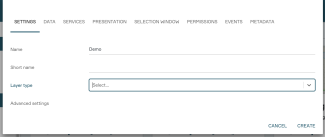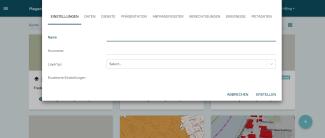Create Layer
There are basically three ways to create a layer in PlexMap. All variants are described below.
New layers are always accessible in the PlexMap main menu under “Layers” and can be integrated into views via the view editor.
Create a layer via magazine Anchor
To create a new layer via the PlexMap Magazine, click on the “Create layer” button in any depot. A context menu opens in which you can enter a layer name, change the layer type and select a style.
A switchboard is created in the background for each layer created, which you can reuse or refine with additional functions (e.g. filter operations).
Create a layer in the “Layer” main menu Anchor
In the PlexMap main menu “Layers”, new layers can be created via the “Plus” button at the bottom right of the page.
The layer context menu opens, in which you can enter a layer name, change the layer type and select a style.
A switchboard is created in the background for each layer created, which you can reuse or refine with additional functions (e.g. filter operations).
Create a layer in the switchboard Anchor
You can use the Store in Layer function to create a layer in any switchboard you have created. Here you can enter the desired layer name under Layer and define a style for your layer under Style. Then execute the function to create the layer.
You can access the layer context menu in the switchboard by clicking on the three-dot menu to the right of Layer and then on “Edit layer”. Here you can, for example, enter a layer name, change the layer type and make many other settings.