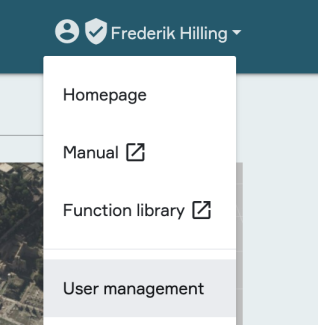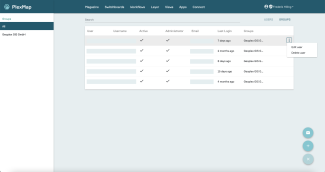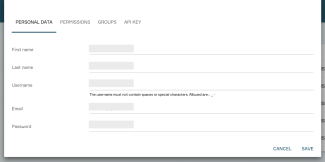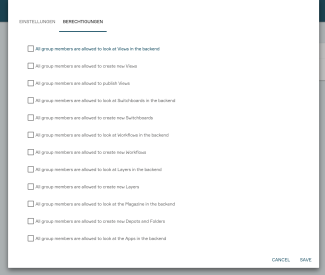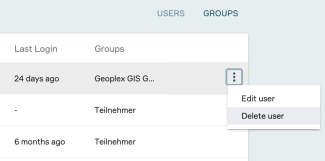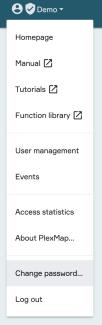Create users and user groups
In the following you will find everything you need to know to create users and user groups in PlexMap. You can reach the user administration by clicking on your name and then on "User administration" (cf. picture).
Important: You must be a PlexMap administrator to control users and user groups in PlexMap
User management (overview) Anchor
First you reach in the menu "User administration" an overview of all user:inside, which are furnished in your instance (in the picture all names and email addresses were made unrecognizable for data security reasons).
The overview page of the user administration basically offers the following functions:
- Via left mouse click on the description of each column (e.g. "Last Login" you can sort the values ascending and descending.
- A left mouse click on the three-dot menu on the right of each row allows you to edit or delete individual users.
- A left mouse click on the "Groups" button at the top right above the table switches to the group view. Here you can edit the existing user groups or create new user groups.
- By clicking on the plus button at the bottom right you can add new user:inside manually. In this case you create the username and initial password for the user yourself.
- By clicking on the letter button at the bottom right you can invite new users. In this case, the users will receive an email and can assign their username and password themselves.
Edit users Anchor
If you have clicked on "Edit user" in the overview of the user administration, you will reach a menu with various settings:
- Personal data: Here you set username, eMail and password. When creating the password, please be sure to follow the guidelines for creating secure passwords and ask users to change their passwords after their first login.
- Permissions: Here you set what users are allowed to do in the system and what they are not allowed to do. The descriptions of the individual menu items are largely self-explanatory. If you have any questions, please contact our support team.
- Groups: In the Groups section you can define to which group a user belongs.
API key: Here you can create an individual API key for the user. With this key, users can, for example, trigger switchboards with an external script or open a protected view without having to enter a password.
Note: In the Permissions section, you can make users administrators. Administrators have full access to all areas of the system in PlexMap. Do not assign this status lightly.
Create and manage user groups Anchor
If you have clicked on "Groups" in the overview of the user administration, you can set up a new group via the plus button at the bottom right or edit or delete a group by clicking on the three-dot menu on the right in the line of a group.
If you edit a group or create a new group you can assign or change a group name under "Settings".
Under "Permissions" you can access a whole range of settings that you can define here centrally for an entire group. Here you can set what users in this group are allowed to do in the system and what not. The descriptions of the individual menu items are largely self-explanatory. If you have any questions, please contact our support.
Note: The settings you define for a group under "Permissions" automatically apply to all members of a group. This allows you to define user roles for your PlexMap instance and easily inherit permissions within those user roles to other users.
Delete users Anchor
Another option would be for the admin to change the user name, e-mail address and password of the old user t and thus replace the old one with a new one. The new user then becomes the new owner of the Switchboards, Layers and Views created with the old user.
After logging in for the first time with the password assigned by the admin, the new user can create a new one under "Change password".