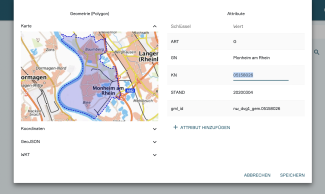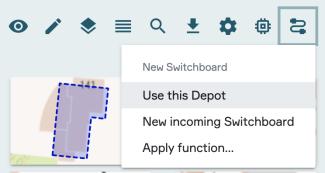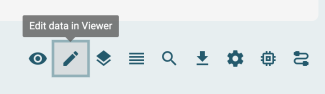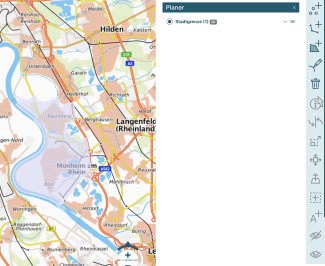Edit data in the magazine
In PlexMap Magazine attributes of arbitrary data types as well as geometries for depots of type Feature can be edited. You will learn how to do this in this chapter.
Edit attributes Anchor
To edit the attributes of an individual object in a depot (e.g. a tree in a tree cadastre), first select the object to be edited by clicking on it with the mouse.
A pop-up window opens that displays a preview image as well as an overview of all attributes stored on the object (see figure).
Now click on the desired attribute and change it by keyboard input. Finally, press "save" to save the changes.
You can also use the "Add Attribute" button to add a new attribute for the selected object.
Now that the change has been saved, PlexMap will not simply overwrite the existing data in the magazine. Instead the system creates a new moment for your change, which is not visible for other users for the time being.
You can now make further changes, which will also be saved in the newly created moment. If you want to finish editing, click "Accept this moment" (see picture).
Now your changes are saved in the master moment of the depot and thus the binding status of this depot for all other users.
To change the attributes stored at a depot for all objects, use the switchboard. To do this, select the "Use this depot" function (see figure).
A switchboard opens in which you now have access to all functions for manipulating the attributes.
An overview of all helpful functions can be found in the function library under "Attributes".
Edit 2D geometries Anchor
In order to edit a 2D geometry, an editor is available in PlexMap, which you can reach in each depot of the type Feature via the button "Edit data in viewer" (cf. picture).
In the editor card you will find a selection of tools for editing your data on the right (cf. image). Here you can add, modify and delete points, lines and polygons.
Changes made here are automatically saved in a new moment. You can now make further changes, which will also be saved in the newly created moment.
If you want to finish editing, click "Accept this moment" (see section "Edit attributes"). Now your changes are saved in the master moment of the depot and thus the binding state of this depot for all other users as well.
Edit 3D geometries Anchor
3D geometries cannot currently be edited in PlexMap Magazine. If you want to edit a 3D geometry, export it and use an external editor (e.g. Blender or SketchUp) for editing.
After editing is complete, you can import the edited 3D geometry back into PlexMap.